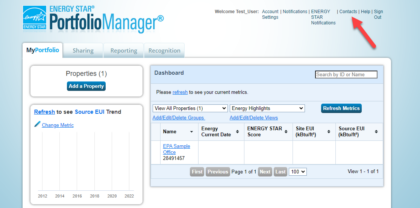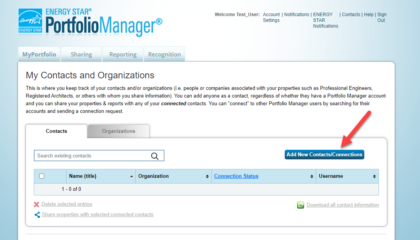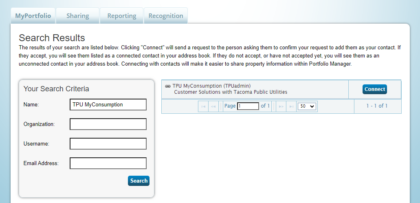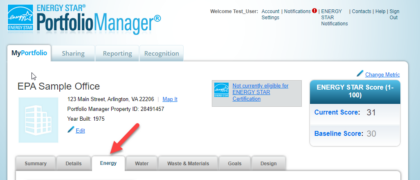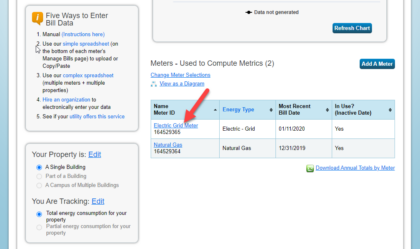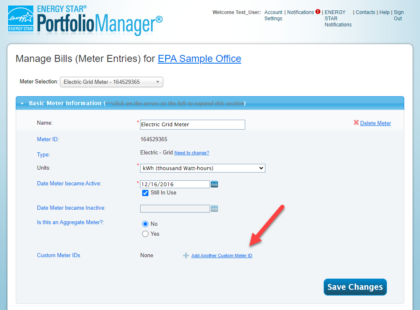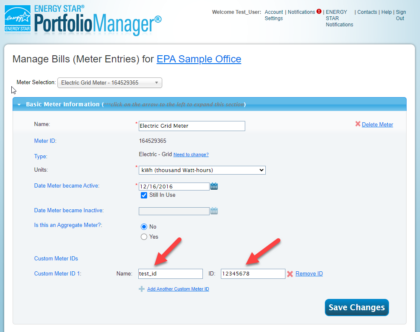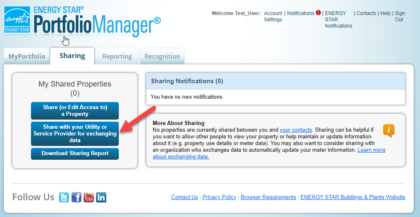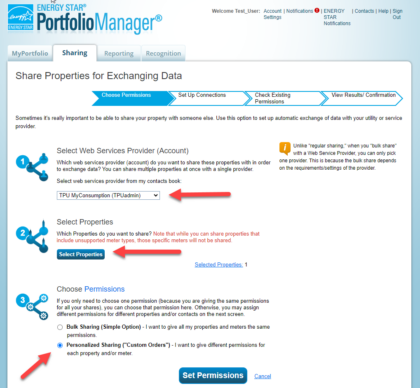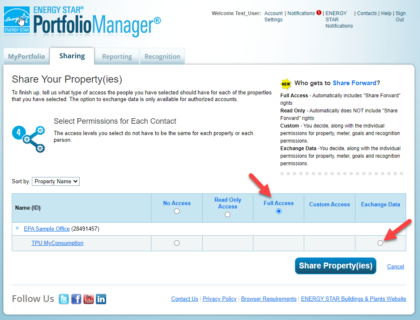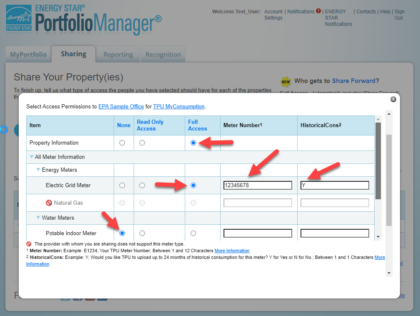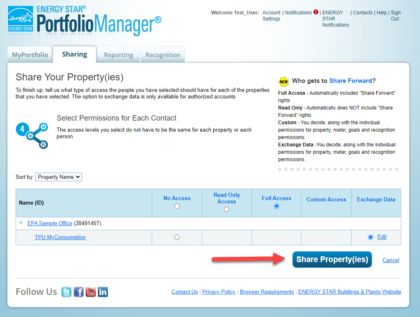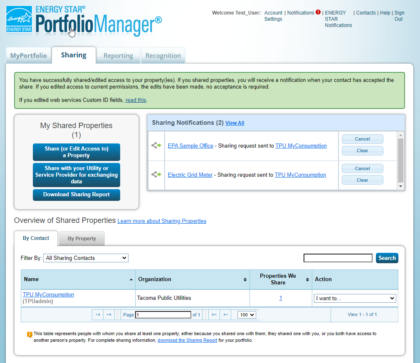Energy Star Portfolio Manager
The Energy Star Portfolio Manager (ESPM) helps businesses measure and track their power and water consumption against other similar businesses across the country. We are proud to partner with Energy Star to offer you this service.
We will initially upload up to 24 months of historical monthly billing consumption data for any Tacoma Power business account(s) to the Portfolio Manager system. After we’ve uploaded the historical data, we will continue to upload new data each billing cycle.
Click here information about the new Washington Clean Buildings Law
Using Portfolio Manager
Create an Energy Star Portfolio Manager (ESPM) AccountIf you need help setting up your ESPM account, view the EPA’s Quick Start Guide.
You will need the following account information to use this tool:
- TPU account number(s) you would like to track OR
- Meter number(s) for each meter’s consumption you want to track.
You can find your account information at MyTPU.org/MyAccount. If you don’t already have an account, you will need to create one.
Important: Before you start, fill out the intake form. Shortly after the form is received, you will hear back from a TPU staff member with your custom meter ID, which is needed to successfully connect to ESPM. We may also reach out with follow-up questions prior to supplying the custom meter ID. If you need additional assistance, please email myconsumption@cityoftacoma.org.
Getting Started
Follow the steps outlined under each menu below to complete the set-up.
- Step 1: Connect with TPU
- Step 2: Share your building(s) and meter(s) with TPU
- Step 3: Exchange Data with TPU MyConsumption
Still have questions? Contact myconsumption@cityoftacoma.org.
- Connect with TPU
-
- Log into your ESPM account. From the initial home screen, click on “Contacts” in the top right corner to navigate to the “My Contacts” page.
- Click on “Add New Contacts/Connections.” Enter “TPU MyConsumption” in the “Name” search box to search for contacts.
- From the search results page, find the TPU MyConsumption contact, and click “Connect.” Follow the on-screen prompts to complete sending the connection request.
Please note: The connection request will be accepted automatically and will take 24-48 hours to complete, at which time you will receive a notification.
Still have questions? Contact myconsumption@cityoftacoma.org.
- Share your building(s) and meter(s) with TPU
-
Make sure that you have properly set up the property(ies) and meter(s) you intend to share in ESPM. Please refer to these video guides (3-5 minutes) if you need support setting up a property and/or meter.
- From the ESPM home screen, make sure you are on the MyPortfolio tab, and click on the “Energy” sub-tab.
- Scroll down and find your meters. Click on your electric meter.
- Cick on “Basic Meter Information” and then “Add Another Custom Meter ID.”
- You can put any name you would prefer in the “Name” box. In “ID” you must put the correct custom meter ID provided by TPU.
- Save your changes.
- Exchange Data with TPU MyConsumption
-
Once connected to the TPU MyConsumption ESPM account, follow these steps to exchange data sharing permissions.
- From the ESPM home screen, click on the “Sharing” tab and select the “Share (or Edit Access to) a Property” button.
- From the “Share (or Edit Access to) a Properties” screen, follow the on-screen prompts to fill out the following sections:
- Select “People (Accounts)” – Select the TPU MyConsumption account.
- Select “Properties” – Select One or Multiple Propertes from the first drop down menu, and select from which properties you’d like to set up sharing access.
- Choose “Permissions” – Select the “Personalize Sharing & Exchange Data” option.
- Click “Continue.”
- From the “Share Your Property(ies)” screen, select the “Full Access” and the “Exchange Data” option to the right of TPU MyConsumption.
- Once “Exchange Data” has been clicked, the “Select Access Permissions” overlay will appear. Select “None” for any non-TPU meters and “Full Access” for all TPU meters in the box under “Meter Number” next to “Electric Grid Meter,” type the custom meter ID provided by TPU. This should match the number you entered in “Custom Meter ID 1” on the meter details screen above. Type “Y” in “HistoricalCons.”
- Select “No” to share forward in the additional options. Click “Apply Selections and Authorize Exchange” to close the overlay and then click “Share Property(ies)” at the bottom of the “Share Your Property(ies)” tab.
- If successful, you will be navigated back to the main sharing tab and you should see a green message box near the top of the page.
- Click on the “Notifications” button at the top right of the page and you should see a notification that your utilities data sharing request has been sent.
- FAQs
-
Can I add my power and water meter to the same account?
- Yes! You can add both the power and water meter to the same account.
Is solar data available for data exchanging with TPU?
- Not currently. You can enter your solar data using the app or website your installer provided you.
Is water data available for data exchanging with TPU?
- Not currently. Please email conservation@cityoftacoma.org for your water consumption needs.
How do I get my meter data loaded into my portfolio manager account?
- There are two ways to load your data. You can either set up a data exchange with TPU or you can upload the data using an excel file. If you choose to upload your data via an excel file, use these instructions.
How often will Tacoma Power update my Portfolio Manager account?
- Accounts are updated 60 days after the billing cycle closes.
Can I access consumption data if I am not the account holder?
- If you are not the account holder, please complete this waiver to request access.
Still have questions? Contact myconsumption@cityoftacoma.org.
- Additional Links & Resources
-
Portfolio Manager Training Resource
Still have questions? Contact myconsumption@cityoftacoma.org.
Tacoma Power is obligated under State law (RCW 19.27A.170) to maintain records of energy consumption data of all non-residential and qualifying public agency buildings to which it provides service.